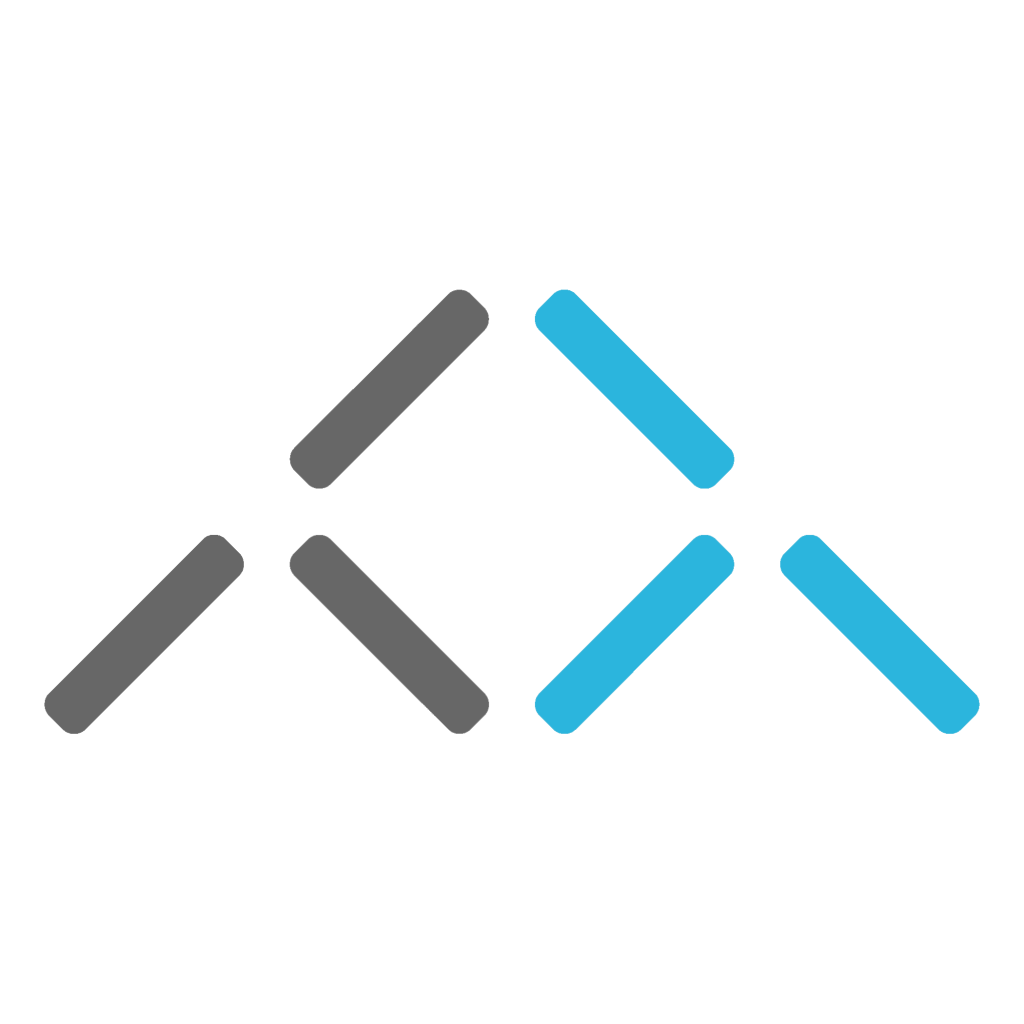Setting up Windows Server Failover Clustering (WSFC). Creating a cluster involves installing the Failover Clustering feature and configuring and validating it for Windows Server 2019 and similar versions. Ensure that all servers meet the necessary hardware and software requirements before starting.
Step 1 – Install Failover Clustering
1. Once you’ve installed the OS on your two servers, open Server Manager and click “Add Roles & Features”.

2. You will be met with this wizard which will take you through the process. Click next, to go into the Installation Type

3. Once on the installation type section, choose the top option which is “role-based or feature-based installation” and click next.

4. On the server selection page, make sure you have selected the correct server, as highlighted below & click next.

5. When you’re on the Server Roles page, select Failover Clustering, then add the required features and click Next.
(please note, I already have Failover clustering installed)

6. Once you’ve added the features, you’ll see them on the confirmation page. You can choose to have the destination server restart automatically if needed, or do a manual restart later. Once you are happy, press Install, this will take a few minutes.


7. Once the installation has been completed, restart the virtual machine. Make sure you repeat these steps for every server that will be a part of your cluster.
Step 2 – Creating a cluster
Configure Network Settings (Optional but Recommended)
Ensure all servers have static IP addresses and are configured to communicate within the same network subnet. Proper network configuration is crucial for cluster communication.
Validate the Cluster Configuration
Open Failover Cluster Manager, click “Validate Configuration” on the right, then add the servers you want in the cluster using the wizard.
Click Next and select Run all tests (recommended) to ensure your configuration meets all necessary criteria. Once validation is complete, review the report. Address any warnings or failures before proceeding.

Create the Cluster
In Failover Cluster Manager, in the Management section, click Create Cluster. To form a cluster, open the wizard, add servers, provide a cluster name and specify an IP address. Review the configuration settings, click “Next,” and then “Finish.”

Open Failover Cluster Manager, select “Validate a Configuration,” and follow the wizard to complete the process. (remember to make sure they are a part of the same domain & type in the correct name!)


Select Testing options & select Next, going through the wizard, it will eventually run tests to ensure everything is working.


After validating, select “Create A Cluster” in Failover Manager and follow the wizard to create the cluster.

Our next blog: How to implement SIOS DataKeeper Cluster Edition in your cluster coming soon! Keep an eye out for it!
Elevate your network’s resilience and ensure uninterrupted operations with Windows Failover Clustering. In today’s digital-first landscape, downtime can be catastrophic. Windows Failover Clustering offers a seamless solution to protect critical applications & services from unexpected failures, ensuring availability when needed most. Act now to fortify your infrastructure’s reliability, minimize disruptions, and maintain your competitive edge. Don’t wait for a system failure to reveal gaps in your defence. Make the smart choice for your business’s future today.